If you're a regular user of Google Chrome, you may have experienced the 'Sign-in Error' problem.
This error can be frustrating, especially if you rely on Chrome for work or personal use.
The 'Sign-in Error' occurs when Chrome fails to sync with your Google account. This can happen for a variety of reasons, including:
Incorrect login credentialsOutdated version of ChromeCorrupt user profileConflicts with antivirus software or firewallsBefore you start troubleshooting, make sure you have the latest version of Google Chrome installed. If you're not sure, go to the Chrome menu and select 'About Google Chrome' to check for updates.
Here are some steps you can take to fix the 'Sign-in Error' problem:
The first thing to do is to check your login credentials. Make sure you're using the correct username and password for your Google account. You can also reset your password if you've forgotten it.
Clearing your cache and cookies can sometimes fix the 'Sign-in Error' problem. To do this, go to the Chrome menu and select 'Settings.' Then, scroll down to 'Privacy and Security' and click on 'Clear Browsing Data.'
If you have antivirus software or firewalls installed, they may be blocking Chrome from syncing with your Google account. Try disabling them temporarily to see if that fixes the problem.
If none of the above steps work, you may need to reset your user profile. This will delete all your Chrome settings and data, so make sure you have a backup before you proceed.
To reset your user profile, go to the Chrome menu and select 'Settings.' Then, scroll down to 'Advanced' and click on 'Reset settings.'
The 'Sign-in Error' problem can be frustrating, but it's usually easy to fix. By following these steps, you can get Chrome syncing with your Google account again in no time.